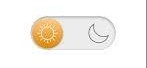robotic.icu: Debian-based Raspbian Linux distribution for Raspberry Pi gets major update
Posted in: News | by Brian Taylor | 2018 Jun 29
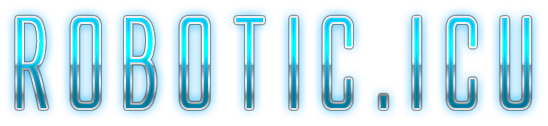 |
|
| ||||||||||||
| ||||
| ||||
| ||||
| ||||
| ||||
| ||||
| ||||
| ||||
| ||||
| ||||
| ||||
| ||||
| ||||
|
| ||||
 | ||||
|
| ||||
| ||||
|
|
|
|
All Rights Reserved. All Images and Programming are
|
|
|